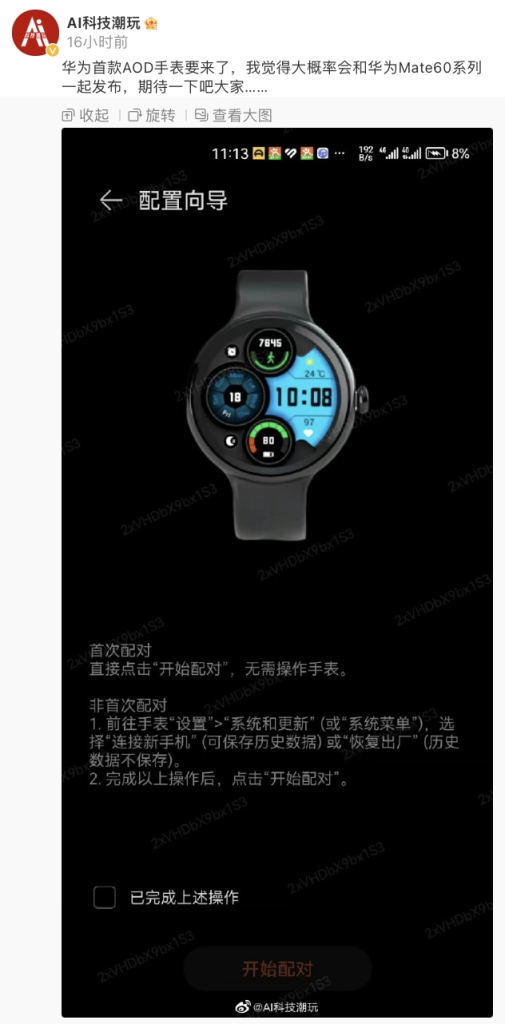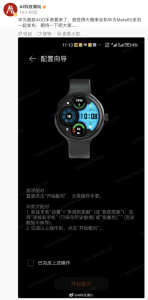In this tutorial, I will show you how to enable the Always On Display feature on your Huawei Watch GT3. It’s a simple process that can be done through the settings menu. Once enabled, your watch will display the time and other information even when the screen is off, but this may reduce battery life.
To enable Always On Display, go to the Settings menu, scroll down to Watch Face and Home, and enable the feature. You can also choose from different display styles. And that’s it! With Always On Display enabled, you can easily check the time and other information without having to press any buttons.
Key Takeaways
- The Always On Display feature can be easily enabled on the Huawei Watch GT3 through the settings menu
- Enabling Always On Display may reduce battery life
- With Always On Display enabled, you can easily check the time and other information without having to press any buttons
Enabling Always On Display
Accessing Settings
To enable Always On Display on your Huawei Watch GT3, you need to access the settings. To do this, I opened the All Apps menu and selected Settings. Then, I scrolled down to Watch Face and Home and selected it.
Enabling Always On Display
Once you have accessed the Watch Face and Home settings, you need to scroll down until you see the Always On Display option. You can then enable this function by selecting it and choosing “Yes” when asked if you want to reduce battery life.
Choosing Display Style
After enabling Always On Display, you can choose from a variety of styles to customize your watch face. The default style is Light Speed, but you can select other options from the list. Note that some users may experience issues with certain styles, as I did when testing this feature.
Overall, enabling Always On Display on your Huawei Watch GT3 is a simple process that can enhance your user experience. Just remember to consider the impact on battery life and choose a style that works well for you.
Demonstration
As I mentioned earlier, enabling the Always On Display feature on your Huawei Watch GT3 is quite easy. Let me show you how to do it step by step.
First, go to the “All Apps” section on your watch and select “Settings”. Scroll down and select “Watch Face and Home”. Then, scroll down again and select “Always On Display”. Once you have selected this option, enable the feature by choosing “Yes” when prompted.
You can also choose the style of your Always On Display. The default style is “Light Speed”, but you can choose from other options available. Simply select the style you want and it will be applied to your watch.
Now, let’s take a look at how the Always On Display feature looks once it is enabled. As you can see, the display remains on even when the watch is not in use. To wake up your watch, just press the button once and the display will turn on.
Overall, this feature is a great addition to the Huawei Watch GT3. It makes it easier to check the time and other important information without having to press any buttons. I hope this tutorial was helpful for you!